Nguyên nhân do DSM 7 yêu cầu bảo mật cao hơn nên các thiết bị client cũ cần nâng cấp phiên bản mới nhất thì mới truy cập được.
Nếu thiết bị client quá cũ không hỗ trợ thì buộc phải vào DSM hạ level bảo mật xuống như sau:
STEP 1
Go to Control Panel / File Services / SMB tab / Advanced Settings. Follow the instructions in the image below.
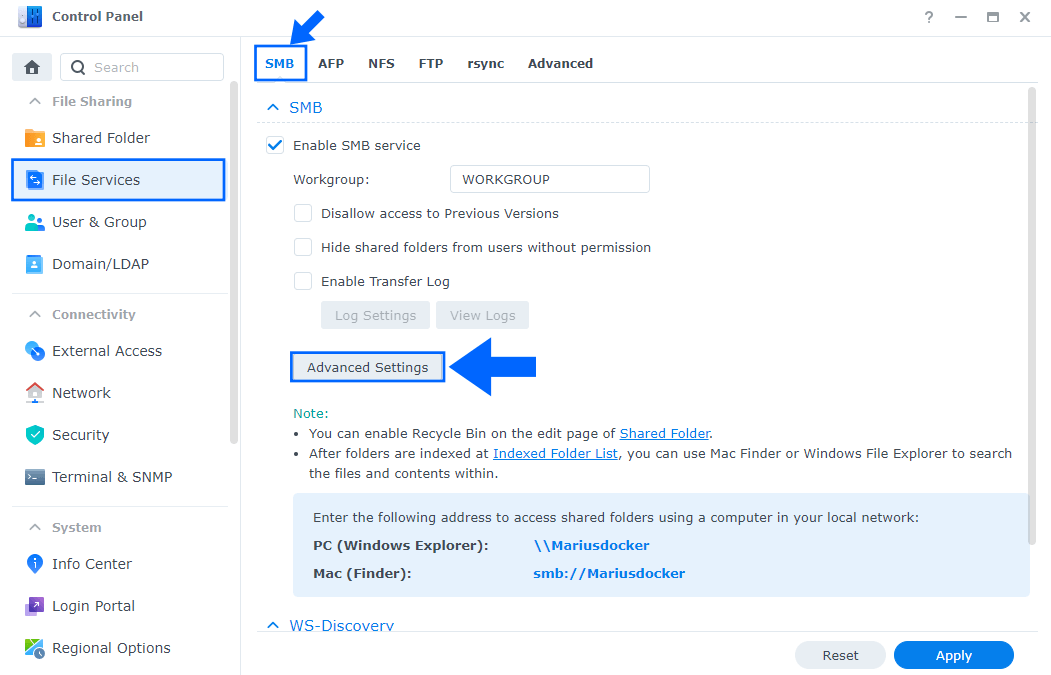
STEP 2
After you click Advanced Settings on STEP 1, a new pop up window will open. Click on the Others tab then select Enable NTLMv1 authentication. Click Save. Follow the instructions in the image below.
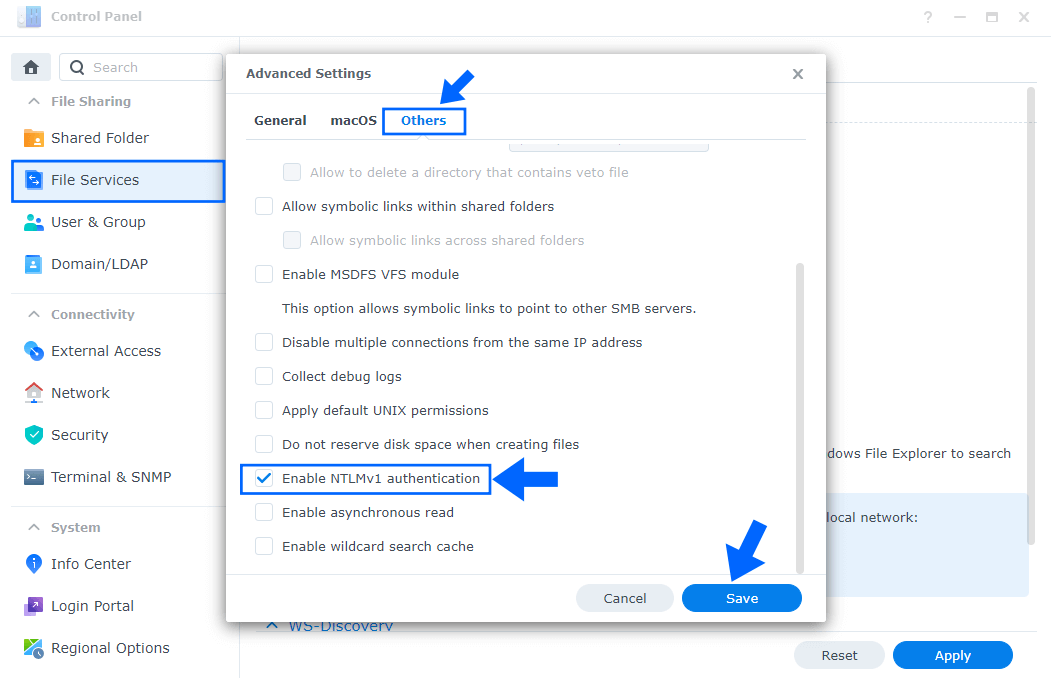
STEP 3
After you click Save on STEP 2, a new warning pop up window will open. Click Yes. Follow the instructions in the image below.
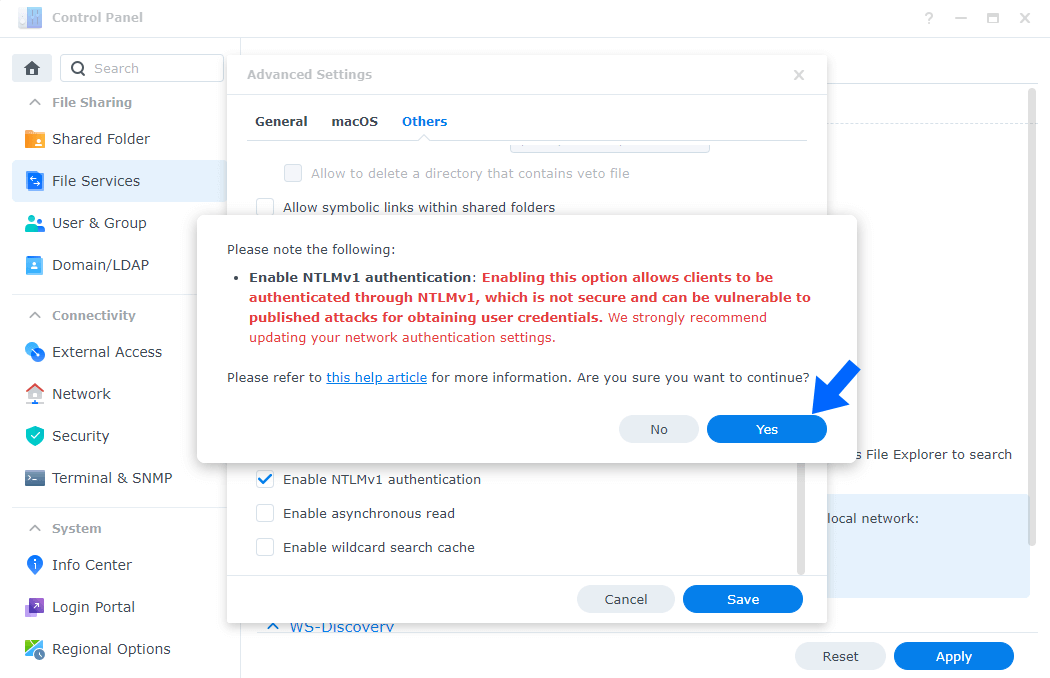
Nguồn: https://mariushosting.com/fix-synology-dsm-7-smb-clients-get-disconnected/
Comments
Post a Comment