LỖI “FAILED TO CHANGE CURRENT STATE”
Hôm nay mình có
thao tác mount cái disk máy ảo (VHDX) rồi copy và create
file trực tiếp trong cái disk ảo đó (mounted-disk)
Dẫn đến là sau
khi start lại VM thì báo lỗi “Failed to change current state”.
Nguyên nhân là do việc copy & tạo file trực tiếp trong mounted-disk làm cho
disk không còn đúng trạng thái ban đầu.
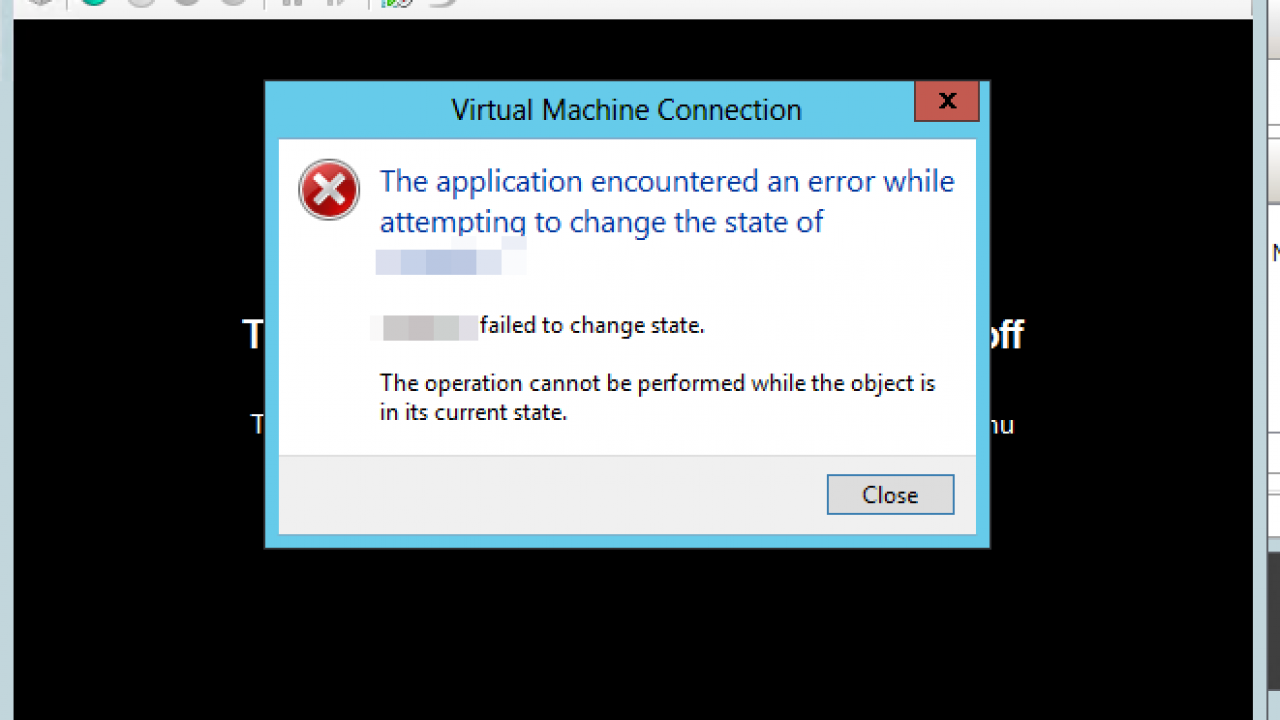
Máy ảo này có 2
disk: disk 1 làm OS, disk 2 làm Data.Tìm hiểu kỹ hơn bằng tính nằng “Inspect
disk” thì phát hiện disk 1 bị lỗi “Property ‘MaxinternalSize’ does
not exist in class ‘Msvm_VirtualHardDiskSettingData’.”
Nguyên nhân như
đã nói ở trên, nó làm cho các bản Checkpoint (Snapshot)
mất link với Disk gốc (Parent disk)
Để khắc phục,
chúng ta cần dùng lệnh Set-VHD để link Checkpoint với Parent Disk
·
Cần
chạy lệnh với quyền Administrator “Run as administrator”
·
set-vhd
"D:\Hyper-V-Replica\Virtual Hard Disks\XXX-disk1_66FBC729-1B9D-411E-BF3E-3F704A1343B0.avhdx"-ParentPath
"D:\Hyper-V-Replica\Virtual Hard Disks\XXX-disk1_3EC8B1CA-590D-465A-870B-94E745064622.avhdx"
·
Làm tuần tự từng checkpoint,
vd: Check3 -> Check2 -> Check1 -> ParentDisk
Nếu gặp lỗi “ID
Mismatch” thì thêm “-IgnoreMismatch”
Sau khi link toàn
bộ checkpoint thành công thì có thể start lại máy VM bình thường


Comments
Post a Comment